
|
Changing Windows Settings
Window settings may be divided into two main groups:
- system-wide settings that affect every window in your system globally
- specific window settings that affect windows exhibiting certain properties only
In addition, due to certain compatibility issues there is a separate group of exclusions which lists windows with certain properties that are to remain unaffected by Actual Tools program.
System-Wide Settings
To adjust system-wide settings, you should run the Configuration Module and select the All Windows item. This option allows you to add new title buttons to any window's title bar, configure minimization options, adjust the transparency effect and much more. Note that other window options can only be accessed through specific settings for a particular window when some peculiarity of that window requires special treatment.
Specific Window Settings
Each window on your system exhibits a unique set of properties which distinguish it from other windows, although certain types of windows can share some of these same properties. Actual Tools program lets you to define specific window settings that will be applied only to windows exhibiting a particular property. The quickest and easiest way to establish such settings is to right-click on a particular window's title bar, then select Manage Window Settings option and click the Create specific settings for this window item in the popup menu that appears:
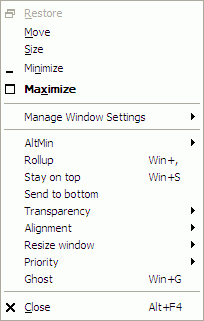
This will start (or activate, if it's already started) the Configuration Module, add an appropriate item to the Specific Windows list and make it focused - providing instant access to the entire range of Actual Tools program options. Here you also have access to additional options like automatic window positioning and resize-at-startup control.
Exclusions
There are some types of windows that Actual Tools program cannot handle in the conventional way due to idiosyncrasies of that particular window. To avoid any conflicts and unwanted effects you should exclude such windows completely from processing; you can do it in a same way as creating the specific settings:
- right-click on a particular window's title bar
- select the Manage Window Settings option
- click the Exclude this window from Actual Transparent Window processing item in the popup menu that appears
Note Don't forget to save the configuration to register your changes with the operating system.
To learn more about available features, please refer to the Features section.
To learn more about principles of operation, please refer to the
Principles Of Operation section.